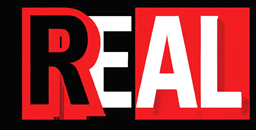Minikube: Ingress Controllers: Advanced Routing
Ingress controllers in Minikube serve as a pivotal tool for developers looking to implement advanced routing and load balancing within their Kubernetes clusters. By offering a single entry point for all your applications running in the cluster, Ingress controllers enable URL routing, SSL termination, and other critical functionalities that are essential for managing access to your services. This article dives into configuring Ingress controllers in Minikube, using a Python Flask application as a practical example to demonstrate how you can emulate sophisticated cloud environment routing capabilities locally.
Understanding Ingress in Kubernetes
In Kubernetes, an Ingress is an API object that manages external access to the services in a cluster, typically HTTP. Ingress can provide load balancing, SSL termination, and name-based virtual hosting. An Ingress controller is responsible for fulfilling the Ingress, usually with a load balancer. When you’re developing with Minikube, you can enable and use an Ingress controller to test these features before deploying to a production environment.
Setting Up Minikube for Ingress
Before setting up Ingress, ensure that Minikube is running and that the Ingress addon is enabled:
minikube start minikube addons enable ingressThis command activates the Ingress controller in your Minikube cluster, setting the stage for advanced routing configurations.
Deploying a Python Flask Application
To illustrate the use of an Ingress controller, we’ll deploy a simple Python Flask application. Flask is a micro web framework for Python, ideal for creating web applications quickly and with minimal code.
Step 1: Create Your Flask Application
Develop a simple Flask app by creating a file named app.py:
from flask import Flask
app = Flask(__name__)
@app.route('/')
def hello_world():
return 'Hello, World from Flask with Ingress!'
if __name__ == '__main__':
app.run(debug=True, host='0.0.0.0', port=8080)Step 2: Dockerize the Flask Application
Containerize your app with a Dockerfile:
# Base image
FROM python:3.8
# Set working directory
WORKDIR /app
# Copy the current directory contents
COPY . .
# Install Flask
RUN pip install flask
# Expose the port the app runs on
EXPOSE 8080
# Run the application
CMD ["python", "app.py"]And ensure you have a requirements.txt file:
flaskStep 3: Build and Deploy the Flask Application in Minikube
After starting Minikube, build your Docker image:
eval $(minikube docker-env) docker build -t python-flask-app .Deploy the application with a Kubernetes deployment:
apiVersion: apps/v1
kind: Deployment
metadata:
name: python-flask-app
spec:
replicas: 2
selector:
matchLabels:
app: python-flask-app
template:
metadata:
labels:
app: python-flask-app
spec:
containers:
- name: python-flask-app
image: python-flask-app
ports:
- containerPort: 8080Apply the deployment:
kubectl apply -f deployment.yamlExpose the Flask application with a ClusterIP service:
apiVersion: v1
kind: Service
metadata:
name: python-flask-app-service
spec:
type: ClusterIP
ports:
- port: 8080
targetPort: 8080
selector:
app: python-flask-appApply the service:
kubectl apply -f service.yamlConfiguring Ingress for Advanced Routing
Create an Ingress resource to manage access to the Flask application:
apiVersion: networking.k8s.io/v1
kind: Ingress
metadata:
name: flask-app-ingress
spec:
rules:
- host: flaskapp.local
http:
paths:
- path: /
pathType: Prefix
backend:
service:
name: python-flask-app-service
port:
number: 8080Apply the Ingress resource:
kubectl apply -f ingress.yamlTesting Your Configuration
To access your Flask application through the Ingress controller, add an entry to your /etc/hosts file pointing flaskapp.local to the IP address returned by minikube ip:
192.168.99.100 flaskapp.localNow, you can access your application by navigating to http://flaskapp.local in your browser.
Outcome
Leveraging Minikube’s Ingress controller for advanced routing offers a robust way to simulate production-like environments on your local machine. This setup not only enhances your development and testing workflows but also prepares your application for seamless deployment to cloud environments. With the practical example of deploying a Python Flask application, this guide underscores the versatility and power of using Ingress in Kubernetes, providing a solid foundation for developers aiming to build scalable and accessible web applications.