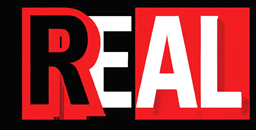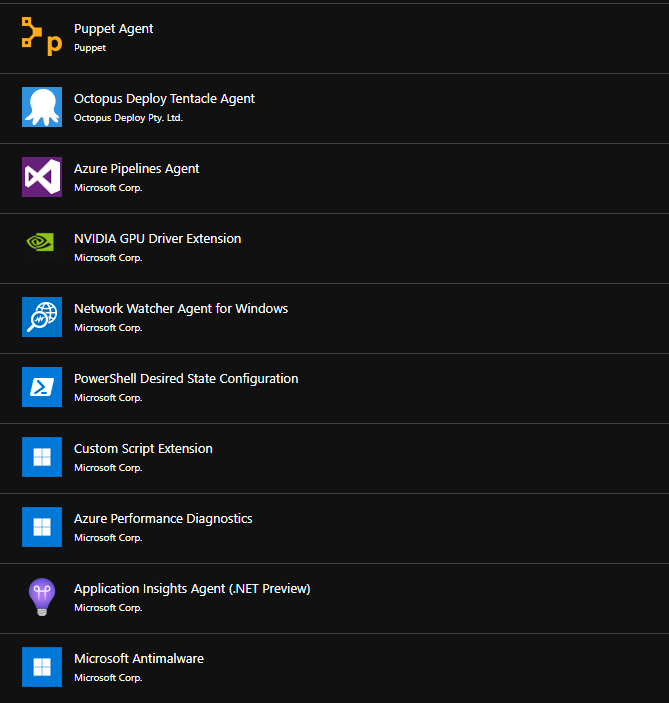LoadBalancer: Emulating Cloud Environments with Minikube
Minikube is an invaluable tool for developers aiming to design, deploy, and test their applications within a Kubernetes environment locally. One of its standout features is the ability to emulate cloud-like environments, particularly through the use of LoadBalancer services. This capability is crucial for testing applications that rely on cloud-native load-balancing features, without the need for actual cloud infrastructure. In this article, we will explore how to configure Minikube to use LoadBalancer services, effectively emulating cloud environments for a Python application.
The Significance of LoadBalancer Services in Kubernetes
In a Kubernetes cluster, a LoadBalancer service is an advanced way to expose your service to the external world. Unlike NodePort or ClusterIP services, a LoadBalancer service integrates with cloud providers’ load balancers to distribute incoming traffic across multiple instances of an application, thereby enhancing availability and reliability. When working locally with Minikube, you can simulate this behaviour, providing a seamless transition from development to production deployments.
Setting Up a Python Flask Application
Before we dive into configuring LoadBalancer services in Minikube, let’s start by setting up a basic Python Flask application. Flask is a popular lightweight web framework for Python, ideal for creating simple web applications quickly.
Step 1: Create the Flask Application
Create a file named app.py with the following Python code:
from flask import Flask
app = Flask(__name__)
@app.route('/')
def hello_world():
return 'Hello, World from Flask in Minikube!'
if __name__ == '__main__':
app.run(debug=True, host='0.0.0.0', port=8080)
Step 2: Dockerize Your Application
Containerize your Flask application by creating a Dockerfile in the same directory as your app.py:
# Use an official Python runtime as a base image
FROM python:3.8
# Set the working directory in the container
WORKDIR /app
# Copy the current directory contents into the container
COPY . .
# Install any needed packages specified in requirements.txt
RUN pip install flask
# Make port 8080 available to the world outside this container
EXPOSE 8080
# Define the command to run your app
CMD ["python", "app.py"]
And don’t forget to create a requirements.txt file including Flask:
flaskStep 3: Build and Deploy with Minikube
With your application containerized, it’s time to deploy it in Minikube. First, ensure Minikube is using its Docker daemon:
eval $(minikube docker-env)Build your Docker image within the Minikube environment:
docker build -t python-flask-app .Deploy your application to Minikube by creating a Kubernetes deployment file, deployment.yaml:
apiVersion: apps/v1
kind: Deployment
metadata:
name: python-flask-app
spec:
replicas: 2
selector:
matchLabels:
app: python-flask-app
template:
metadata:
labels:
app: python-flask-app
spec:
containers:
- name: python-flask-app
image: python-flask-app
ports:
- containerPort: 8080Apply the deployment:
kubectl apply -f deployment.yamlStep 4: Expose Your Application Using a LoadBalancer Service
Create a service.yaml file to define your LoadBalancer service:
apiVersion: v1
kind: Service
metadata:
name: python-flask-app-service
spec:
type: LoadBalancer
ports:
- port: 80
targetPort: 8080
selector:
app: python-flask-app
Apply the service configuration:
kubectl apply -f service.yamlStep 5: Accessing Your Application
Minikube allows you to access the LoadBalancer service through a special command:
minikube service python-flask-app-serviceThis command will open your default web browser to the URL where your application is exposed, mimicking the behaviour of a cloud environment’s load balancer.
Outcome
By leveraging Minikube’s LoadBalancer service type, developers can emulate cloud-like load-balancing capabilities within their local development environment. This setup not only facilitates a smoother development process but also ensures that applications are cloud-ready and capable of being deployed to production with minimal adjustments. Through the practical example of a Python Flask application, this guide demonstrates the simplicity and effectiveness of preparing applications for cloud deployments using Minikube.
Continue to the next page to learn about Minikube: Ingress Controllers: Advanced Routing