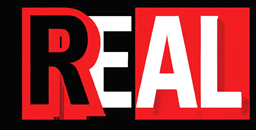Monitor a process
To monitor a process on a VM in Azure, you will need to setup Log Analytics. Once you have the workspace deployed then you need to configure your VM’s to push information to the workspace. You do this by going to your VM, clicking on Logs and choosing the Log Analytics workspace to connect your VM to. Once your machine is connected to the workspace, go to the Log Analytics workspace in the browser and select Agents configuration.

In here you can add performance counters to monitor services. So I wanted to track when my java app was running or not. I added these two counters to the performance counters.

After I had added them, it was time to test my KQL to see if it worked. Click on Logs and add the following to the query. Click on Run
Perf
| where ObjectName == "Process" and CounterName == "ID Process"
| where InstanceName == "java"
| where TimeGenerated > ago(5m)This shows that the process is running. If’s it not running there will be no data. Quite a quick and dirty way to see what’s happening. I’ve also added this to a Workbook so if someone asks me to check if a process is running or not I can quickly access the Workbook and see if any data is there or not, in other words, if the process is running or not.
Monitor a Service
To monitor a service add System to the Windows event logs to monitor

Then go to the logs and drop in this query. You can change the service name to one that suits the service you are after.
Event
| where TimeGenerated >ago(1d)
| where EventLog == “System” and EventID ==7036 and Source == “Service Control Manager”
| parse kind=relaxed EventData with * ‘<Data Name=”param1">’ Windows_Service_Name ‘</Data><Data Name=”param2">’ Windows_Service_State ‘</Data>’*
| where Windows_Service_Name ==”WinRM”
| sort by TimeGenerated desc
| project Computer, Windows_Service_Name, Windows_Service_State, TimeGeneratedA good site to look at Kusto query language is this one.https://marckean.com/2019/03/25/log-analytics-advanced-queries/