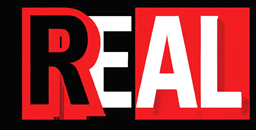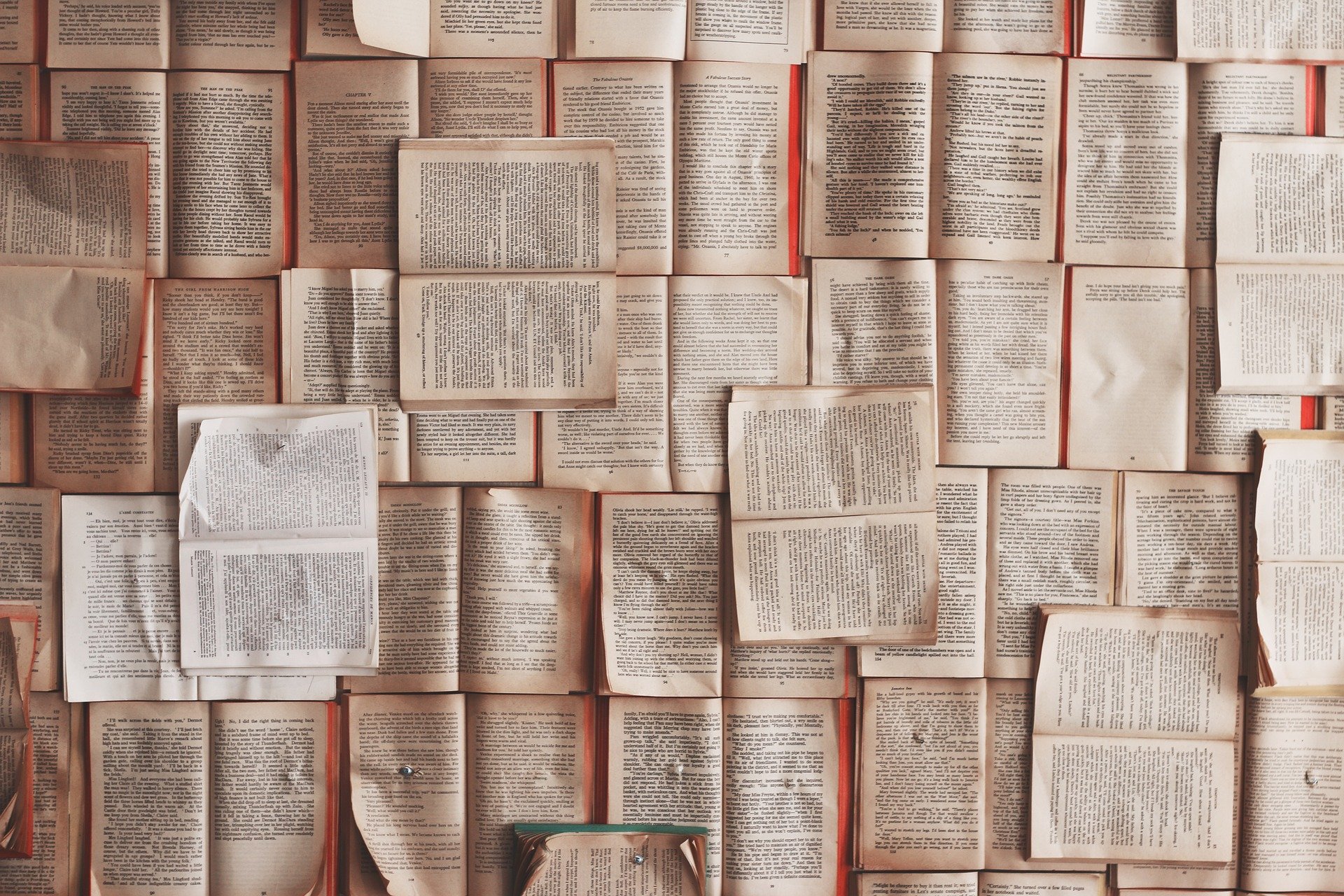This might not apply to your projects but as a DevOps Engineer I think it’s good to have a standard set of files/folders for each of my projects. It keeps things tidy and helps me. This list is based on my projects using Terraform, GitLab, Docker, Packer, git and more.
- .env
- .terraformrc
- .versionrc
- .yamllint
- .gitignore
- .pre-commit-config.yaml
- .terraform-docs.yaml
- mkdocs.yml
- docker-compose.yml
- .gitlab (folder)
- CODEOWNERS
- docs folder
- /docs/assets/img folder
- README.md
Here’s a brief explanation of each item on your list:
.env: This file is typically used to store environment variables. These variables can be different for each environment, development, preproduction, production and testing, ensuring that sensitive data such as passwords, API keys, and database configurations are kept separate from the codebase. A good use case is with Docker. example below.terraformrc: This configuration file is specific to Terraform, an infrastructure as code tool. It contains settings that modify Terraform’s behaviour, such as API tokens, plugin configurations, or the address of a Terraform Enterprise server. example below.versionrc: This file is used to configure automatic versioning and changelog generation, often managed by tools likestandard-version. It helps in defining how version numbers are bumped and how changelog entries are formatted. example below.yamllint: This is a configuration file foryamllint, a linter for YAML files. It ensures that all YAML files adhere to a specified format, improving consistency and preventing common errors like incorrect indentation or duplicated keys. example below.gitignore: A file used by Git to determine which files and directories to ignore when making commits. This helps prevent unwanted files (like build outputs, temporary files, or sensitive information) from being included in a repository. example below.pre-commit-config.yaml: Configuration file for pre-commit, a framework for managing and maintaining multi-language pre-commit hooks. It specifies which hooks to run before each commit, such as code linters or syntax formatters, to ensure code quality. example below.terraform-docs.yaml: Configuration file forterraform-docs, a tool that generates documentation from Terraform modules in various output formats. This helps maintain up-to-date documentation that is consistent with the actual code. example belowmkdocs.yml: This file configures MkDocs, a static site generator that’s geared towards building project documentation. Documentation source files are written in Markdown, and configured with this file. example belowdocker-compose.yml: A YAML file used with Docker Compose, a tool for defining and running multi-container Docker applications. It allows you to configure application services, networks, and volumes in a single file. example below.gitlab(folder): Typically, this directory would contain configuration files specific to GitLab CI/CD and other GitLab-related configurations. It’s used to customize GitLab’s behaviour or integration with other services. example belowCODEOWNERS: A file utilized by GitHub (and other platforms like GitLab) to define individuals or teams responsible for code in a specific directory or file. It is used primarily for automatically assigning reviewers to pull requests. example belowdocs(folder): Generally, this folder contains project documentation files, often written in Markdown or similar lightweight markup language. It’s used to organize and store documentation separately from the code. example below/docs/assets/img(folder): This subfolder within thedocsdirectory typically holds images used in the documentation. Storing them in a separateimgfolder helps keep the documentation organized. Used with for example mkdocs. example belowREADME.md(root): Located at the root of a project, this Markdown file is typically the first piece of documentation a user sees. It usually contains an overview of the project, installation instructions, usage examples, and licensing information. example below
Each of these files and folders plays a crucial role in organizing, documenting, and managing a project, particularly in collaborative and automated environments.
Examples of use
.env example
In Docker-based development, .env files are extremely useful for managing environment variables for containers. When using Docker Compose, you can specify a .env file in the docker-compose.yml to set environment variables that configure the containers. This is particularly beneficial when deploying the same application across different environments or when you need to manage secrets and other configurations without hardcoding them into the Docker images or Compose files.
You have an .env file containing
DB_PASSWORD=examplepassword
API_KEY=examplekey123
Your docker-compose.yml might reference these variables to configure services:
version: '3.8'
services:
webapp:
image: my-webapp
ports:
- "80:80"
environment:
- DATABASE_PASSWORD=${DB_PASSWORD}
- EXTERNAL_API_KEY=${API_KEY}
The .env file allows you to keep your credentials out of the docker-compose.yml and easily change them without modifying your Docker setup or committing sensitive data to your version control system.
.terraformrc example
The .terraformrc file is particularly useful in scenarios where you need to customize Terraform’s behaviour beyond default settings. This configuration file provides an opportunity to specify various configurations that influence how Terraform operates. Here are some practical uses of the .terraformrc file:
You might be in an environment where internet access is restricted, and downloading plugins directly from the internet during each Terraform run isn’t feasible. To handle this, you can configure the .terraformrc file to point to a local directory where plugins are pre-downloaded or mirrored:
plugin_cache_dir = "/home/user/.terraform.d/plugin-cache"
disable_checkpoint = true
You can use the .terraformrc file for redirecting Terraform to use a mirror of Terraform providers or modules, you need to specify the configuration that points Terraform’s plugin and module installation processes to your mirrored sources. This is especially useful in environments where access to the public Terraform Registry is restricted or where network efficiency is a concern.
# Configure Terraform to use a mirror of the Terraform Registry for providers
provider_installation {
network_mirror {
url = "https://mirror.example.com/terraform/providers"
include = ["*/*"]
}
direct {
exclude = ["*/*"]
}
}
# Configure Terraform to use a mirror for modules
module_installation {
service {
hostname = "registry.terraform.io"
path_prefix = "/mirror.example.com/terraform/modules/"
}
}
- Provider Installation: This section configures Terraform to use a network mirror for all providers. The
network_mirrorblock specifies the URL of the mirror (https://mirror.example.com/terraform/providers). Theincludedirective is used to specify which providers should be fetched from the mirror (*/*indicates all providers). Thedirectblock withexclude = ["*/*"]ensures that all providers are fetched from the mirror and none from the direct internet or public registries. - Module Installation: This section tells Terraform how to handle modules. It redirects requests for modules from the official Terraform Registry (
registry.terraform.io) to a path on a custom mirror (/mirror.example.com/terraform/modules/). This setup ensures that any module requests to the official registry are rerouted to the specified mirror.
.versionrc example
The .versionrc file is a configuration file used with version management tools like standard-version, which automates the versioning and changelog generation process based on semantic versioning (semver) and commit messages. This file is particularly valuable in projects that implement automated version control and release processes, especially in collaborative software development environments.
You have a Node.js project, and you want to ensure that every time a new release is made, the version number is updated in package.json and a comprehensive changelog is automatically generated based on the commit messages. This ensures that the project adheres to semantic versioning principles and provides a clear history of changes for other developers and users.
Implementation:
- Install
standard-version: First, you would installstandard-versionas a development dependency in your project:
npm install --save-dev standard-version
Create a .versionrc file: You then create a .versionrc file in the root of your project to customize the behaviour of standard-version. Here’s an example .versionrc configuration:
{
"header": "# Changelog",
"types": [
{"type": "feat", "section": "Features" },
{"type": "feature", "section": "Features" },
{"type": "fix", "section": "Bug Fixes" },
{"type": "perf", "section": "Performance Improvements" },
{"type": "revert", "section": "Reverts" },
{"type": "refactor", "section": "Code Refactoring" },
{"type": "docs", "section": "Documentation" },
{"type": "style", "section": "Styles", "hidden": true },
{"type": "chore", "section": "Miscellaneous Chores", "hidden": true },
{"type": "test", "section": "Tests", "hidden": true },
{"type": "build", "section": "Build Sysytem", "hidden": true },
{"type": "ci", "section": "Continuous Integration", "hidden": true }
],
"bumpFiles": [{
"filename": "VERSION.md",
"type": "plain-text"
}],
"skip": {
"commit": true,
"tag": true
}
}
This configuration defines how different types of commits are categorized in the changelog. For instance, features and fixes are included under their respective sections, while chores and styles are hidden from the changelog.
Automate the release process: To automate the release process, you can add a script to your package.json:
- Running
npm run releasewill then automatically:- Update the version in
package.jsonbased on your commits (e.g.,fix:commits lead to a patch version bump,feat:commits lead to a minor version bump, and breaking changes lead to a major version bump). - Generate or update the
CHANGELOG.mdwith a summary of changes grouped by type (Features, Bug Fixes, etc.), according to the rules specified in.versionrc. - Create a new commit with the updated
package.jsonandCHANGELOG.md. - Tag the commit with the new version number.
- Update the version in
Using the .versionrc file in this way ensures that the versioning and changelog generation process is not only automated but also customizable to fit the specific needs of your project. It helps maintain consistency, transparency, and a clear communication channel regarding changes made in the project. This approach is particularly useful in projects with multiple contributors where tracking changes manually would be cumbersome and error-prone.
.yamllint example
The .yamllint file is a configuration file used with yamllint, a linter for YAML files. Yamllint checks YAML files for formatting issues, syntax errors, and other potential problems, ensuring that your YAML files are not only syntactically correct but also adhere to best practices and style guidelines. This is particularly important in configurations where YAML is extensively used, such as in software development projects involving Docker, Kubernetes, or any configuration management system that utilizes YAML files.
In a software development project, a team is using Kubernetes to manage their containerized applications. Kubernetes configuration files, which are written in YAML, need to be consistent and error-free to avoid deployment issues and to ensure that configurations are easy to understand and maintain by all team members.
- Install
yamllint:
First, you need to installyamllint. It can be installed via pip:
pip install yamllint
- Create a
.yamllintconfiguration file:
Place a.yamllintfile in the root directory of your project where your Kubernetes YAML files are stored. This file will define the rules for linting the YAML files. Here’s an example configuration that checks for common issues:
rules:
line-length:
max: 80
level: warning
indentation:
spaces: 2
indent-sequences: consistent
trailing-spaces: enabled
document-start: disabled
key-duplicates: enabled
key-ordering: enabled
This configuration sets up yamllint to:
- Warn if lines exceed 80 characters.
- Ensure indentation uses 2 spaces and is consistent within sequences.
- Enable checks for trailing spaces at the end of lines.
- Allow documents to start without a document start marker.
- Check for duplicate keys within a YAML document.
- Check that keys are in alphabetical order within a map.
Another configuration could look like this
rules:
brackets
max-spaces-inside
comments: disable
comments-indentation: disable
document-start: disable
indentation:
spaces: consistent
line-length: disable
new-line-at-end-of-file: disable
- Integrate
yamllintwith CI/CD Pipeline:
Integrateyamllintinto your continuous integration/continuous deployment (CI/CD) pipeline. Configure the pipeline to runyamllintautomatically on all Kubernetes configuration files whenever changes are committed. This can typically be done in the test stage of your pipeline script:
stages:
- test
lint_yaml:
stage: test
script:
- yamllint .
Using .yamllint in this context ensures that all Kubernetes configuration files are consistent and free from common syntactical and stylistic errors. It improves the reliability of deployments and eases maintenance and collaboration within the team. By catching issues early in the development lifecycle, the team can avoid deployment failures and reduce troubleshooting time, leading to a more efficient development process.
.gitignore example
The .gitignore file is crucial for any project that uses Git for version control. This file tells Git which files or directories to ignore and not track. It helps prevent unnecessary or sensitive files from being included in a repository, which is important for both the efficiency of repository operations and security.
If you are developing an application using a typical web stack that includes frontend assets, backend code, and various configuration files. Your project also generates temporary files or logs that should not be uploaded to the Git repository.
- Create a
.gitignorefile: At the root of your project directory, create a.gitignorefile. This file will specify all the files and directories that Git should ignore. - Specify files and directories to ignore: Here’s an example of what the
.gitignorefile might contain for a web application project:
# Ignore all log files
*.log
# Ignore node modules
node_modules/
# Ignore the build directory
dist/
# Ignore environment configuration files
.env
# Ignore IDE-specific files and directories
.vscode/
.idea/
# Ignore the temporary files
tmp/
- This setup will ensure that:
- All files ending with
.logare not tracked. - The
node_modulesdirectory where npm packages are installed is not tracked. - The
distdirectory, which typically contains build outputs, is not tracked. - Environment files (
.env) containing sensitive keys are ignored. - IDE settings directories like
.vscodeand.ideaare ignored to avoid personal configuration conflicts between team members. - Any temporary files stored in
tmp/are not included in the repository.
- All files ending with
- Check the
.gitignoreeffectiveness: After setting up.gitignore, you can test its effectiveness by runninggit status. Files listed in.gitignoreshould not appear as untracked in the output of this command. - Commit the
.gitignorefile: It’s a best practice to commit the.gitignorefile to your repository. This ensures that all collaborators on the project adhere to the same rules for ignored files, providing consistency across development environments.
Using a .gitignore file in this way:
- Keeps the repository clean and free from unnecessary files, which can reduce the size of the repository and improve the speed of Git operations.
- Helps protect sensitive information, such as credentials in
.envfiles, from being exposed publicly. - Reduces clutter in commit history, making it easier for developers to track and understand changes.
.pre-commit-config.yaml example
The .pre-commit-config.yaml file is used to configure pre-commit hooks with the pre-commit framework. Pre-commit hooks are tools that run checks on your codebase automatically before you commit your changes to the version control system. This ensures that all commits meet the required standards for code quality, styling, and other policies, preventing problematic code from entering the repository.
Say you are part of a development team working on a Python-based project. You want to ensure that every commit conforms to coding style guidelines and does not introduce any security vulnerabilities.
- Install the pre-commit package:
If not already installed, you need to install the pre-commit framework. You can do this using pip:
pip install pre-commit- Create
.pre-commit-config.yaml:
In the root directory of your project, create a.pre-commit-config.yamlfile to define the hooks that will be run before each commit. Here’s an example configuration:
repos:
- repo: https://github.com/pre-commit/pre-commit-hooks
rev: v4.3.0
hooks:
- id: trailing-whitespace
- id: check-yaml
- id: end-of-file-fixer
- id: check-added-large-files
- repo: https://github.com/psf/black
rev: 19.10b0
hooks:
- id: black
language_version: python3.8
- repo: https://github.com/PyCQA/flake8
rev: 3.8.4
hooks:
- id: flake8
- repo: https://github.com/PyCQA/bandit
rev: 1.6.2
hooks:
- id: bandit
- repo: local
hooks:
- id: packer-fmt
name: packer format
entry: bash -c "packer fmt -recursive ./packer"
language: system
- id: terraform-fmt
name: terraform-fmt
entry: bash -c "terraform fmt -recursive ./terraform"
language: system
- id: yamllint
name: yamllint
entry: bash -c "yamllint ."
language: systemThis configuration includes:
- General hooks from the pre-commit-hooks repository for trimming trailing whitespace, checking YAML files, fixing the end of files, and preventing large files from being committed.
- Black for code formatting, ensuring all Python code adheres to the same style.
- Flake8 for linting, catching coding errors and style issues.
- Bandit for identifying common security issues in Python code.
- The next blocks run from the local machine
- packer-fmt code formatting for Hashicorp Packer
- terraform-fmt code formatting for Hashicorp Terraform
- yamllint code formatting for YAML files
- Install the hooks:
Run the following command to install the hooks into your Git hooks directory:
pre-commit install- Commit code:
When you attempt to commit changes, the pre-commit hooks will automatically run. If any hook flags an issue, the commit will be blocked until the issue is resolved.
Using .pre-commit-config.yaml in this way ensures that:
- All code commits are automatically checked for style consistency, syntax errors, and potential security issues before being added to the repository.
- The quality and security of the codebase are maintained, reducing the risk of bugs and vulnerabilities.
- Development is streamlined as developers receive immediate feedback on their commits, helping them learn and adhere to project standards quickly.
This setup is particularly effective in collaborative environments where multiple developers contribute to the same codebase, helping maintain code quality and consistency throughout the project lifecycle.
.terraform-docs.yaml example
The terraform-docs tool is designed to automatically generate documentation from Terraform modules. It extracts information from Terraform configurations to produce human-readable documents that describe variables, outputs, providers, and resources, among other elements. This automation helps in maintaining consistent and up-to-date documentation as your infrastructure evolves.
Imagine you are managing a complex infrastructure with Terraform that consists of multiple modules. Each module is responsible for a different aspect of your infrastructure, such as networking, security, and compute resources. You want to ensure that each module has up-to-date documentation that can be easily understood by new team members and other stakeholders.
Implementation:
- Install
terraform-docs:
First, installterraform-docs. If you’re using a macOS with Homebrew, you can install it using:
brew install terraform-docsAlternatively, for other operating systems, you can find the installation instructions in the terraform-docs GitHub repository.
- Prepare Your Terraform Modules:
Make sure each Terraform module has a well-definedmain.tf,variables.tf, andoutputs.tf. This helpsterraform-docsextract all the necessary information. - Create a Configuration File (
terraform-docs.yml):
Although you can runterraform-docsdirectly with CLI arguments, using a configuration file (terraform-docs.ymlor.terraform-docs.yml) allows you to maintain consistency in documentation across all modules. Here’s an example configuration:
version: 0.10.0
formatter: markdown table
sections:
header: true
inputs: true
modules: false
outputs: true
providers: true
requirements: true
resources: true
output:
file: README.md
mode: inject- Generate Documentation:
Navigate to each module’s directory and runterraform-docsusing the configuration file:
terraform-docs .This command will generate a README.md file in each module directory, containing tables and descriptions of inputs, outputs, providers, and other resources defined in the module.
- Automate Documentation Updates:
Integrateterraform-docsgeneration into your CI/CD pipeline to ensure documentation is automatically updated whenever Terraform configurations change. This could be done as a script in your pipeline configuration:
for dir in $(find . -type d -name 'modules'); do
(cd "$dir" && terraform-docs .)
doneUsing terraform-docs in this way provides several benefits:
- Consistency: All modules have a consistent format and level of detail in their documentation.
- Efficiency: Reduces the manual effort required to keep documentation in sync with actual code changes.
- Accuracy: Ensures that the documentation accurately reflects the current state of the Terraform code, which reduces errors and improves implementation quality.
In projects that use Terraform extensively, keeping documentation up-to-date can be challenging. terraform-docs addresses this challenge by automating the generation of module documentation, making it easier to manage large-scale or rapidly evolving infrastructure configurations.
mkdocs.yml example
The mkdocs.yml file is the configuration file for MkDocs, a static site generator that’s geared towards creating project documentation. MkDocs uses Markdown files as the source, allowing you to quickly generate a clean and responsive documentation website. The mkdocs.yml file defines how the site is built, including its structure, themes, plugins, and other settings.
You are developing a software project and want to provide comprehensive user documentation that is easy to navigate and looks professional. The project is growing, and the documentation needs to be easily updatable and maintainable by different team members.
- Install MkDocs:
You first need to install MkDocs. It’s a Python package, so you can install it using pip:
pip install mkdocs- Set-up
mkdocs.yml:
Create anmkdocs.ymlfile at the root of your documentation directory. This file will contain all the necessary configurations for your documentation site. Here’s an example:
site_name: My Project Documentation
site_url: https://docs.myproject.com
site_description: 'Detailed documentation of My Project features and API.'
site_author: 'My Project Team'
site_dir: public
repo_name: projectname
repo_url: https://yourcompanyaddress.com/projectname
nav:
- Home: index.md
- User Guide:
- Installation: user-guide/installation.md
- Configuration: user-guide/configuration.md
- API Reference:
- Public APIs: api-reference/public.md
- Internal APIs: api-reference/internal.md
- About:
- Contact: about/contact.md
- License: about/license.md
theme:
name: 'material'
features:
- navigation.sections
icon:
repo: fontawesome/brands/companylogo
logo: 'assets/images/logo.png'
favicon: 'assets/images/favicon.ico'
palette:
primary: 'black'
accent: 'indigo'
plugins:
- search
- macros
markdown_extensions:
- pymdownx.emoji:
emoji_index: !!python/name:materialx.emoji.twemoji
emoji_generator: !!python/name:materialx.emoji.to_svg
- pymdownx.superfences:
custom_fences:
- name: mermaid
class: mermaid-experimental
format: !!python/name:pymdownx.superfences.fence_code_format
- pymdownx.snippets
- abbr
- admonition
- attr_list
- pymdownx.caret
- pymdownx.mark
- pymdownx.tilde
extra:
homepage: /path/to/homepage/
contact:
yourname.surname: email address- Write Documentation:
Create Markdown files according to the structure defined inmkdocs.ymlunder thenavsection. Each Markdown file represents a page in the documentation website. - Build and Preview the Documentation:
Use MkDocs commands to build and preview the site locally before publishing:
mkdocs serveThis command will start a local server, and you can view your site in a web browser, it will automatically rebuilds the site upon changes to any of the Markdown files, allowing you to preview changes in real time.
- Deploy the Documentation:
Once satisfied with the local preview, deploy the site to a server:
mkdocs buildOr you can deploy to Github:
mkdocs gh-deploy- Consistency: Provides a consistent look and navigation structure that enhances the user experience.
- Collaboration: Allows multiple contributors to work on the documentation simultaneously.
- Scalability: Easily scalable as adding new pages or sections is as simple as updating the
mkdocs.ymlfile and adding new Markdown files. - Version Control: Integrates well with version control systems, making it easier to track changes and roll back if necessary.
Using MkDocs with a properly configured mkdocs.yml file offers a robust solution for managing and maintaining project documentation, making it an ideal choice for projects that require clear, structured, and professional-looking documentation.
docker-compose.yml example
In a scenario where you’re managing a development environment with Docker Compose that includes MkDocs for documentation, Terraform for infrastructure as code, and Packer for creating machine and container images, Docker Compose can be used to define and run multi-container Docker applications, ensuring that each tool is contained within its own environment. This setup allows for consistent development environments across team members and simplifies dependency management.
Here’s an example docker-compose.yml file that configures services for MkDocs, Terraform, and Packer:
version: '3.9'
networks:
local:
services:
mkdocs:
image: your.local.path.to.your.packages/or.the.docker.repo/mkdocs:latest
cap_drop:
- NET_RAW
deploy:
resources:
limits:
cpus: '0.50'
memory: 512M
network_mode: host
security_opt:
- label:disable
- no_new_privileges:true
volumes:
- ${PWD}:/docs
working_dir: /docs
terraform:
image: hashicorp/terraform:latest #or to your local repo
cap_drop:
- NET_RAW
deploy:
resources:
limits:
cpus: '0.50'
memory: 512M
environment:
- AWS_ACCESS_KEY_ID
- AWS_SECRET_ACCESS_KEY
- AWS_SECURITY_TOKEN
- AWS_SESSION_TOKEN
- PROJECTID
- GITLAB_TOKEN=${TF_HTTP_PASSWORD}
- TF_HTTP_ADDRESS=https://gitlab_or_github_etc/api/v4/projects/${PROJECTID}/terraform/state/${TF_VAR_environment}
- TF_HTTP_LOCK_ADDRESS=https://gitlab_or_github_etc/api/v4/projects/${PROJECTID}/terraform/state/${TF_VAR_environment}/lock
- TF_HTTP_UNLOCK_ADDRESS=https://gitlab_or_github_etc/api/v4/projects/${PROJECTID}/terraform/state/${TF_VAR_environment}/lock
- TF_HTTP_LOCK_METHOD=POST
- TF_HTTP_PASSWORD
- TF_HTTP_UNLOCK_METHOD=DELETE
- TF_HTTP_USERNAME
- TF_VAR_environment
networks:
- local
security_opt:
- label:disable
- no-new-privileges:true
volumes:
- ${PWD}/terraform:/work
working_dir: /work
entrypoint: terraform
packer:
image: hashicorp/packer:latest
cap_drop:
- NET_RAW
deploy:
resources:
limits:
cpus: '0.50'
memory: 512M
environment:
- AWS_ACCESS_KEY_ID
- AWS_SECRET_ACCESS_KEY
- AWS_SECURITY_TOKEN
- AWS_SESSION_TOKEN
entrypoint: ["packer.sh"]
networks:
- local
security_opt:
- label:disable
- no-new-privileges:true
volumes:
- ${PWD}/packer:/packer
working_dir: /packer
entrypoint: packer
volumes:
docs:
terraform:
packer:Docker-compose file breakdown
- MkDocs Service:
- Maps the local
docsdirectory to the/docsdirectory inside the container, allowing live editing of documentation files.
- Terraform Service:
- Sets the working directory to
/work. - By default, only runs terraform so you can add on to it. for example
docker-compose run terraform planordocker-compose run terraform apply
- Packer Service:
- Can use a local or the official
hashicorp/packerDocker image. - Maps a local
packerdirectory to/packerinside the container. - Sets the working directory to
/packer. - Executes a script which runs packer with different options. It could be set to run packer build etc..
Advantages
- Isolation: Each tool runs in its own container, ensuring dependencies and environments don’t conflict.
- Reproducibility: The environment is defined in code, making it easy to replicate across different machines.
- Ease of Use: Running a single command sets up the entire environment needed for development.
.gitlab (folder) example
The .gitlab folder in a project repository typically contains configuration files specifically for use with GitLab, particularly related to GitLab CI/CD (Continuous Integration/Continuous Deployment). This folder can include scripts, CI pipeline definitions, and other resources that are crucial for automating build, test, and deployment workflows in a GitLab environment.
Say you are managing a software project that involves multiple programming languages and technologies, including a backend written in Python, a frontend in JavaScript, and perhaps some microservices in Go. You want to set up automated pipelines that handle building, testing, and deploying these components across different environments (development, staging, production).
Implementation:
- Structure of the
.gitlabFolder:
You might organize the.gitlabfolder to include subfolders and scripts tailored to specific parts of your CI/CD process:
.gitlab/
├── ci/
│ ├── templates/
│ │ ├── python-build-template.yml
│ │ ├── javascript-build-template.yml
│ │ └── go-build-template.yml
│ ├── python/
│ │ └── test-script.sh
│ ├── javascript/
│ │ └── lint-script.sh
│ └── go/
│ └── deploy-script.sh
└── configs/
├── docker/
│ └── Dockerfile
└── kubernetes/
├── deployment.yml
└── service.yml- CI Pipeline Configuration (
gitlab-ci.yml):
Create agitlab-ci.ymlfile at the root of your repository (not in the.gitlabfolder) that uses the scripts and templates defined within the.gitlabfolder. This file defines the CI/CD pipeline stages and includes jobs for building, testing, and deploying:
stages:
- build
- test
- deploy
include:
- local: '.gitlab/ci/templates/python-build-template.yml'
- local: '.gitlab/ci/templates/javascript-build-template.yml'
- local: '.gitlab/ci/templates/go-build-template.yml'
python test:
stage: test
script: .gitlab/ci/python/test-script.sh
javascript lint:
stage: test
script: .gitlab/ci/javascript/lint-script.sh
go deploy:
stage: deploy
script: .gitlab/ci/go/deploy-script.sh- Script Execution:
Ensure that each script (e.g.,test-script.sh,lint-script.sh,deploy-script.sh) is executable and properly written to perform its intended tasks:
- Testing scripts might set up environments, install dependencies, and run unit tests.
- Linting scripts might execute code quality checks.
- Deployment scripts could handle the deployment of built artifacts to various environments, using Docker, Kubernetes, or other deployment technologies.
- Running the Pipeline:
Commit and push changes to your GitLab repository. GitLab CI/CD will automatically pick up thegitlab-ci.ymlconfiguration and run the defined jobs according to the triggers set (like on push, merge requests, or manual triggers).
Benefits:
- Organization: Keeping CI/CD scripts and configurations in a
.gitlabfolder helps in maintaining a clean and organized repository structure. - Modularity: By separating scripts and CI templates into distinct files and folders, you can easily reuse and manage CI components across different projects or parts of the same project.
- Scalability: This structure supports scaling up the CI/CD process as the project grows in complexity or as new technologies are integrated.
CODEOWNERS example
The CODEOWNERS file is a tool used in version control systems like GitLab and GitHub to define individuals or teams that are responsible for specific parts of a repository. When used within a GitLab context, the CODEOWNERS file can help automate the assignment of merge request reviewers and ensure that the right people are aware of changes in the codebase they own. This feature can enhance the security and quality of the code by involving the most knowledgeable contributors in the review process.
If you are working on a large software development project that involves multiple teams, each specializing in different areas of the project. To ensure that code reviews are conducted by the most knowledgeable team members and to protect critical parts of the codebase, you decide to implement a CODEOWNERS file.
- Create the
CODEOWNERSFile:
Within the.gitlabdirectory in your GitLab repository, create aCODEOWNERSfile. This file will list the paths within the repository and the corresponding owners (either GitLab users or groups). - Define Ownership Rules:
Specify which files and directories each team is responsible for. Here’s an example of what theCODEOWNERSfile might look like:
# This is an example of a CODEOWNERS file
# Frontend team owns the frontend directory
/frontend/* @frontend-team
# Backend team owns all API related files
/api/* @backend-team
# Data team is responsible for database related configurations
/database/config/* @data-team
# Infrastructure team owns the Docker and CI configuration
/Dockerfile @infra-team
/.gitlab-ci.yml @infra-team
# A specific user is responsible for the README and all documentation
/README.md @username
/docs/* @username- Integrate with Merge Requests:
With theCODEOWNERSfile in place, GitLab can use it to automatically suggest or require reviews from the listed users or groups when a merge request affects files they own. This integration can be customized in your project’s settings. - Educate the Team:
Make sure that everyone in the project understands the purpose of theCODEOWNERSfile and how it affects the merge request process. It’s crucial for team members to be aware that they might be automatically assigned to review changes to certain parts of the codebase. - Maintain the
CODEOWNERSFile:
As the project evolves, regularly update theCODEOWNERSfile to reflect changes in team responsibilities or project structure. This maintenance is crucial to keep the review process relevant and effective.
Benefits:
- Automated Reviewer Assignment: Automatically assign merge requests to the right experts, improving the quality of code reviews.
- Enhanced Security: Protect critical parts of your code by ensuring that only authorized and knowledgeable team members can approve changes.
- Clear Responsibilities: Clarify who is responsible for maintaining specific parts of the codebase, which can be especially helpful in large projects or teams.
Using a CODEOWNERS file in a GitLab project helps streamline the code review process by automating the assignment of merge request reviewers based on expertise and responsibility. This ensures that all changes are scrutinized by the most qualified individuals, enhancing both the security and the quality of the software development project.
docs folder example
The docs folder in a code project is traditionally used to store all documentation related to the project. This can include user manuals, API documentation, architectural overviews, setup guides, and more. Having a dedicated docs folder is essential for organizing all written resources in a way that is accessible and maintainable, especially as the project grows.
- Structure of the
docsFolder:
Organize thedocsfolder with a logical structure that caters to different types of documentation needs:
docs/
├── getting-started/
│ ├── installation.md
│ ├── quick-start-guide.md
├── user-guide/
│ ├── using-the-api.md
│ ├── dashboard.md
├── developer-guide/
│ ├── contribution-guidelines.md
│ ├── code-style.md
├── architecture/
│ ├── system-overview.md
│ ├── services.md
├── faq/
│ ├── general-questions.md
│ ├── troubleshooting.md
├── CHANGELOG.md
├── README.md- Create and Maintain Documentation:
- Getting Started: Documents like
installation.mdandquick-start-guide.mdhelp new users set up the project and begin using it with minimal setup. - User Guide: Detailed descriptions of features, how to use them, and specific workflows, such as
using-the-api.mdanddashboard.md. - Developer Guide: Information for contributors, including
contribution-guidelines.mdandcode-style.md, ensuring that contributions are consistent and in line with project standards. - Architecture: An overview of the system architecture, components, and interaction between services, which is crucial for both users and contributors.
- FAQs: A collection of frequently asked questions to help users troubleshoot common problems without needing direct support.
- Integrate Documentation Tools:
Use tools like MkDocs to generate static site documentation from your markdown files or source code comments, making it easy to host and share:
- Configure a tool like MkDocs with a
mkdocs.ymlfile at the root that points to thedocsfolder. - Build the documentation site and deploy it to GitHub Pages, GitLab Pages, or another hosting service.
- Link Documentation in the Project:
Ensure there is a clear link to the documentation in the mainREADME.mdfile at the root of the project. This file should have a section that directs users and contributors to thedocsfolder for more detailed information. - Update and Review Documentation Regularly:
Make documentation updates a part of your project’s workflow. Review documentation as part of the code review process to ensure that any changes in the code are reflected in the documentation.
/docs/assets/img folder example
The /docs/assets/img folder in a documentation directory is typically used to store image files that are used within the documentation itself. This organizational strategy keeps image assets neatly organized and easily manageable, particularly in large documentation projects where images play a critical role in enhancing readability and understanding.
Organize the /docs/assets/img Folder: Structure the img folder to categorize different types of images for easy management and reference:
docs/
├── assets/
│ └── img/
│ ├── screenshots/
│ │ ├── login-page.png
│ │ ├── dashboard.png
│ ├── diagrams/
│ │ ├── system-architecture.svg
│ │ ├── data-flow.png
│ ├── icons/
│ │ ├── edit-icon.png
│ │ ├── delete-icon.png
Reference Images in Documentation: In your Markdown files within the docs folder, reference these images using relative paths. For example, if you are describing the login process in your user guide, you might include a screenshot like so:

README.md example
The README.md file is an essential component of nearly every software project, acting as the first point of contact for anyone who encounters the repository. It typically provides a comprehensive overview of the project, including what it does, how to set it up, how to use it, and where to find more detailed documentation. The README can significantly influence the initial impression and usability of a project, making it crucial for both open-source and private projects.
- Start with a clear, concise description of what the application does and its purpose. This section should capture the essence of the project and its unique value proposition.
# Project Name
**Project Name** is an open-source web application designed for real-time data visualization and analysis, supporting numerous data sources and offering robust user management features.- List the key features of the application to give readers an idea of what the application can do.
## Features
- Real-time data visualization with interactive charts and graphs.
- Support for multiple third-party data sources like X and Y.
- RESTful API for easy integration with other applications.
- Secure user authentication and management.- Provide step-by-step instructions on how to set up the project locally. This might include prerequisites, required software, and any environment setup needed.
## Installation
### Prerequisites
- Node.js 12.x
- MongoDB 4.4
### Setup
Clone the repository and install dependencies:
bash
git clone https://github.com/username/projectname.git
cd projectname
npm install
Start the server:
bash
npm start
4. Explain how to use the application or how to run commands for different tasks.
## Usage
To run the application locally, execute:
npm run serve
5. Encourage contributions by explaining how others can contribute to the project. Link to the CONTRIBUTING.md file if you have one.
## Contributing
Contributions are welcome! For major changes, please open an issue first to discuss what you would like to change.
Please make sure to update tests as appropriate.
See CONTRIBUTING.md for more details.6. Specify the license under which the project is released, so users know how they can legally use the project.
## License
Distributed under the MIT License. See LICENSE for more information.
7. Provide a way for users to contact the project team. This could be an email address, a link to a project website, or social media profiles.
## Contact
Project Link: https://github.com/username/projectname
Email: [email protected]
Benefits:
- Clarity and Accessibility: A comprehensive README.md ensures that anyone who comes across the project quickly understands its purpose, setup, and use.
- Encourages Collaboration: Detailed contribution guidelines help foster a community around the project.
- Reduces Setup Time: Clear installation instructions minimize setup errors and reduce onboarding time for new contributors and users.
There are more files, maybe if this is popular I will add more. But for now that it!